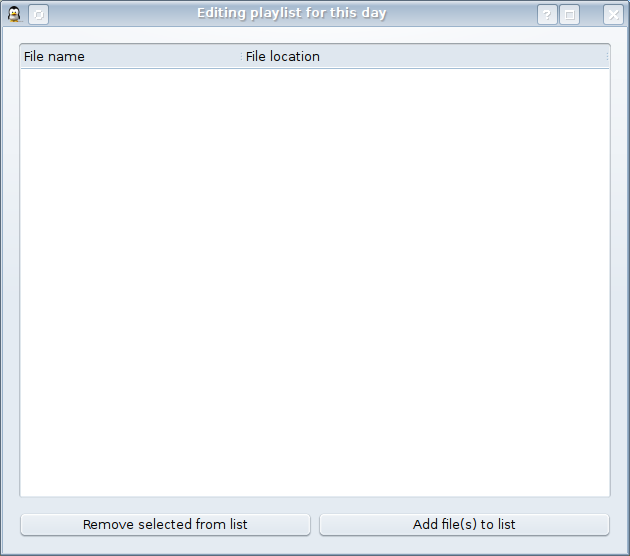Media player
Xiaoning's diary has a small mediaplayer widget just under the calendar. The widget allows you to play video or music. There is a playlist available and also adding mediafiles to the entry is possible. The widget uses mplayer for playing the files.
Default playlist
The default playlist is a playlist that is played if there's no media added to the diary entry that is currently being viewed and you haven't stopped the player from playing. This playlist can be viewed/edited by clicking Create/edit global playlist-button highlighted in the screenshot below.

This will open a window with playlist and here you can add files to list, add complete folders to list (this will also walk through all subfolders and add everything it finds from there), remove files from list, choose to play files in random order and change the file that is being played (by doubleclicking it on the list).

Adding video/music to the entry
To add video / music related to the entry you need to create a playlist that will be associated with the entry that is currently open. After creating this list, the mediaplayer will start playing it when ever you open the entry again. This is done by clicking Create/edit playlist for current day-button highlighted in the screenshot below.

This will open a window that is almost the same as when editing default playlist with only differences being that this doesn't let you add complete folders or make random playing order.
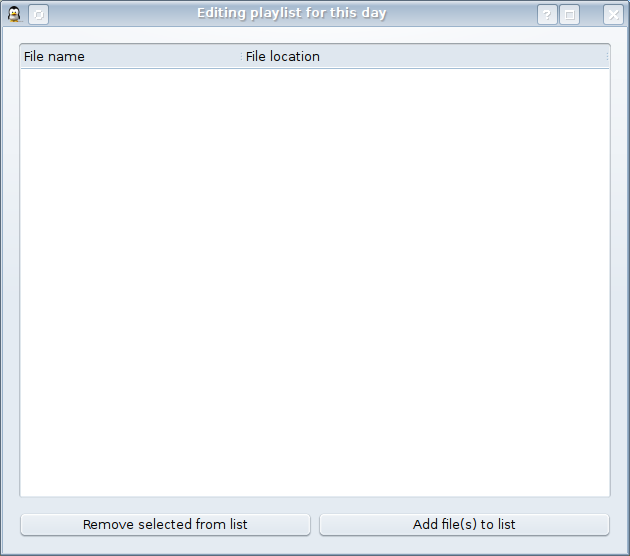
I realy don't remeber why I removed the random possibility from this but for not adding a complete folders there is a good reason:
Since this playlist is part of your entry, every single file you add here will be copied to your saving folder. That's why adding huge ammounts of files to this list is not so good idea and I've removed the possibility to add complete folders.
popup to show what mediaplayer is playing
This litle window will popup from the system tray when ever the song being played is changed and show some information about the new song (Title, Artist, Year, Album). There's also basic controls to change the song (in case you don't like the one that just started playing), stop playing, open playlist and adjust the volume. If the file is a video and the main window happens to be hidden, a small preview of the video is shown. This same popup is also used as the system tray menu.
Click the picture to see larger screenshot

If you just ignore the popup it will go away after few seconds. If you take mouse cursor over it, it will stay untill you move the cursor away after which it will go away after few seconds. If the popup is disturbing you, it can be disabled from Settings->General Behaviour. After disabling it will be shown only when right clicking the system tray icon.